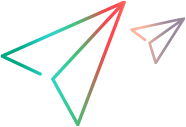The floating recording toolbar enables you to control the recording of Vuser scripts, and provides easy access to common script commands.
| UI example |

|
| To access | The floating recording toolbar appears when script recording begins. |
| Important information |
|
| Relevant tasks | Create and open Vuser scripts |
User interface elements are described below:
| UI Element | Description |
|---|---|

|
Resumes recording the script after the recording was paused. |

|
Stops recording the script. |

|
Pauses the recording. |

|
Cancels the recording. |
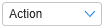
|
Opens a dropdown, allowing you to select the section into which to record. |

|
Creates a new action to record into. |

|
Inserts a Start Transaction step into your script. For details, see Transaction overview. |

|
Inserts an End Transaction step into your script. |

|
Inserts a Rendezvous point step into your script. For details, see Rendezvous points. |

|
Inserts a comment into your script. |

|
Inserts a Text Check step into your script (not available for all protocols). For details, see Text and image verification (Web Vuser scripts) overview. |
|
|
Displays:
|
 / /  |
Pins or unpins the recording toolbar. |
 / /  |
Displays or hides the toolbar buttons. Hiding the toolbar buttons may be useful if the toolbar covers controls in the application, preventing access to those controls. |