Presentation tier

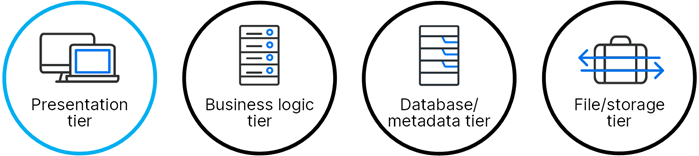
The Dimensions CM presentation tier includes the following client tools and integrations.
| Tool | Description |
|---|---|
| Desktop client |
The desktop client is a Windows-based application that provides full access to all Dimensions CM functionality. The desktop client uses TCP/IP to communicate over the network to the business logic tier. For details, see Desktop client. |
| Web client |
The web client is a web-based interface to Dimensions CM that provides access to a limited set of Dimensions CM functionality. The web client uses HTTP/HTTPS to communicate to a Web Application Container in the business logic tier. HTTP communication enables deployment of these clients across a wide variety of platforms and network topologies. The web client uses Web Client Tools (Windows only) to interact with file systems. For details, see Web client. |
| Command-line interface |
The command-line interface, dmcli, is a native Dimensions CM component that runs on UNIX and Windows and enables access to a flexible command line. This client uses TCP/IP to communicate to the business logic tier. For details, see Command-Line Reference. |
| Developer command-line interface |
The developer command-line interface provides a set of functions that enable you to work with streams from a command line. You can run commands for stream-related tasks, such as updating your work area from a stream, delivering changes to a stream, or viewing and resolving conflicts. For details, see Command-Line Reference. |
| Administration Console |
The Administration Console is a web-based application for administering and configuring Dimensions CM. In the Administration Console, you define the rules of your process model, and set up the Dimensions CM objects. This client uses HTTP/HTTPS to communicate to a Web Application Container in the business logic tier. For details, see Set up the process model. |
| Dimensions for z/OS |
Dimensions for z/OS enables mainframe hardware to participate in a Dimensions CM network as a remote node and an item library server. For details, see Dimensions for z/OS. |
| Dimensions Build |
Dimensions Build is a web-based application that enables you to manage build configurations and deployments. You configure Dimensions Build and perform administrative tasks using the Build Administration section in the Administration Console. For details, see the Dimensions Build. |
| Integrations |
Dimensions CM integrates with many applications, for example:
For a complete list of supported integrations, see Integrations. |
PulseUno: Dimensions CM also includes PulseUno, a web-based end-to-end solution that provides Git support, secure artifact storage, continuous integration and code vulnerability scanning using plugins. For details about the PulseUno architecture, see the PulseUno online help.
Other client tools and plugins
| Tool | Description |
|---|---|
| Synchronize wizard |
Using the Windows-based wizard, you can compare files and folders in your working location with the corresponding folders and items in a Dimensions CM project or stream. You can update your local work area from the Dimensions CM repository and deliver your changes to the repository. For projects, you can also synchronize your work area and repository with one another. Dimensions CM creates and maintains metadata relating to these files and the corresponding items in the repository, which enables you to see the type of changes to use the tool for processing these changes. |
| Dimensions CM plugin for Microsoft Windows Explorer |
Use this plugin to work with item files in Windows Explorer. You can view file and item information in the Dimensions CM projects or streams, perform actions such as deliver or update, and run the Synchronize wizard to synchronize the work area with Dimensions CM. |
| Project Merge Tool |
Using the Windows-based merge tool, you can compare folders containing files and subfolders in your work area with project folders and item revisions in Dimensions CM. The interface displays the type of change in relationship to each file and informs you about conflicts that need to be resolved. You can use this tool to compare and merge folders and files under development with the items in the Dimensions CM repository. |
| Araxis merge |
Araxis merge is the default file merge tool in the desktop client, web client, and Visual Studio integration. It enables you to compare the content of item files with one another line by line and merge the changes. |
| Dimensions ART |
The Archive, Retrieval, and Transfer (ART) facilities enable you to archive the contents of a baseline and store a copy on designated archive media. Dimensions ART also provides an option of retrieving such information back into the system. You run the archive and remove functions using the dmcli command-line interface. You can view archive and transfers in the Administration Console. For details, see Administration. |
| Report Builder |
Using the Report Builder tool, you can create and modify end-user GUI reports for all Dimensions CM object types. Report Builder is available in the web client and desktop client. For details, see About Report Builder. |
 See also:
See also:












