Area management
Dimensions CM enables you to define areas. An area is a location on a network node that is used to contain item files for project/streams when users perform certain item operations.
Area types
When you define an area, you specify the network node and the folder path where the area is located. You then associate the area with one or more projects or streams.
Users can then select the work area as the location for the files when they are working in that project/stream.
You define areas in the Administration Console, and assign them to projects or streams in the Dimensions CM desktop or web client. For details on how to define areas, see Define and assign areas.
Dimensions CM has the following types of areas:
| Area type | Description |
|---|---|
| Work area |
An area outside the repository used for development work for one or more users or groups. This is the location for item files that are copied to and from the repository by operations such as deliver, update, check out, or check in. Items are placed in the work area relative to their path in the project/stream. A work area can also be a configured object that references a location on disk. A user associates a work area to a project/stream, which is a specific setting to that user alone. The same work area can be assigned to multiple users. For details, see:
|
| Deployment area |
An area associated with a project/stream for a particular stage in its development. This area is used to contain the item files that have reached a particular stage, and are ready to be system tested or included in a release build. This means that the item files are moved to that area when the item revisions are deployed to the corresponding stage in the Global Stage Lifecycle. For details, see Deployment areas. |
| Library cache |
An area defined to contain copies of item files for a project/stream to improve the efficiency of Dimensions CM item operations when accessing a database over a remote network. When a user needs to access an item file, Dimensions CM first checks if the file is already in the library cache area before attempting to retrieve the file from the remote server. For details, see Library cache areas. |
Deployment areas
For deployment areas, you associate an area with a stage in the Global Stage Lifecycle (GSL). By default, the Global Stage Lifecycle includes the following stages:

In Dimensions CM, the process of approving item revisions for a particular stage to copy their files to these areas is called deployment.
You can specify a filter for deployment areas. A filter is a template file containing a set of rules that determine which files from the project/stream are held in the file area. For example, only the items matching a certain file name pattern, or those that belong to a certain design part, can be transferred to that area.
You can also define transfer scripts to perform specific tasks whenever files are deployed to the area. You can have separate scripts that are performed:
-
Before files are transferred to the area.
-
After files have been transferred to the area.
-
On Fail, whenever the file transfer has failed to complete successfully.
Example: You may run a script to tidy up the area before the files are copied to it, or perform a build of the software after the deployment. Dimensions CM maintains full audit trails for these operations.
You associate these scripts with an area when you define the area.
You can deploy baselines, Dimensions CM requests, and individual item revisions. For example, you can deploy all the items related to a request, or a group of child requests.
For details about assigning deployment areas, see Assign deployment areas.
Library cache areas
The purpose of library cache areas is to improve file get performance.
When a user obtains a file copy using an operation such as get or check out, Dimensions CM first looks in the library cache area to check whether the file is already there, and uses that copy instead of transferring the file from the item library. For details, see Administration.
Using a library cache area makes the processing more efficient, especially if the files are being transferred using the network from another country, and a number of users are accessing them. The administrator could also set up a batch process to populate the library cache area with the latest file versions overnight, when users are not accessing it.
The following clients support the use of library cache areas:
-
Desktop client
-
DMCLI
-
DMPMCLI
-
PowerBuilder
-
Eclipse plugin
-
.NET integration
-
Web client
Note: A library cache area can be used in the web client only if the work area is set to the area defined in Dimensions CM, as opposed to a folder location on a user's machine. To assign a library cache area for a project/stream, edit the project/stream Preferences in the web client or desktop client.
If the working location is not a Dimensions CM-defined work area, the library cache area is not used for item file operations in the web client, though it is used in the desktop client.
The following diagram provides an example of a library cache area in a Dimensions CM network.
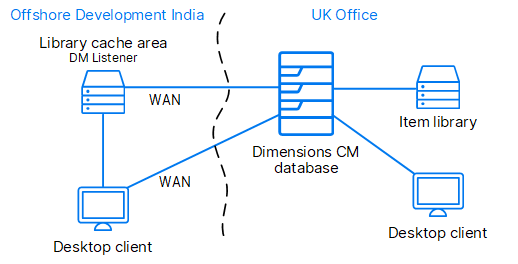
If the area is a deployment area, you also associate it with a stage in the Global Stage Lifecycle. By default, the Global Stage Lifecycle includes the following stages:

In Dimensions CM, the process of approving item revisions for a particular stage to copy their files to these areas is called deployment.
For deployment areas, you can also define scripts to perform chosen tasks whenever files are deployed to the area. You can have separate scripts for before and after an area is populated, and for when an error condition occurs. For example, you may run a script to tidy up the area before the files are copied to it, or perform a build of the software after the deployment. Dimensions CM maintains full audit trails for these operations.
You associate these scripts with an area when you define the area.
You can deploy baselines, Dimensions CM requests, and individual item revisions. For example, you can deploy all the items related to a request, or a group of child requests.
 See also:
See also:












