Personalize your display
You can personalize your display by filtering, sorting, grouping, and selecting the columns you want to see in the grid view. LoadRunner Enterprise also saves a module's display settings.
Filter
Filter the items you want displayed in the module.
| Icon | Description |
|---|---|

|
Click to open the filter pane. Select a field, and define a filter condition based on values of that field.
Alternatively, click the filter box |

|
Click to add more fields to the filter condition, using the various logical operators that are available (such as Equals, Does not equal, Less than, Greater than, Between, Contains, Does not contain, Starts with, Ends with, Reset). |

|
Indicates that no filter has been set for the field (displayed next to the column heading). |

|
Indicates that a filter has been set for the field (displayed next to the column heading). |

|
Indicates the field is sorted in ascending or descending order according to the column. For details, see Sort. |
Select grid columns
In grid views, click  and select which of the available columns you want to display in the grid.
and select which of the available columns you want to display in the grid.
Drag the columns to any position you like.
Sort
You can sort a grid according to the values of any column.
-
For any page that has a grid view, click a column header to sort the items by that field's values, or right-click the header and select Sort Ascending or Sort Descending.
-
Click again to reverse the sort order.
-
To remove the sort order, right-click the column header and select Clear Sorting.
Group
To display grid data grouped by a particular field, either drag the relevant column to the grouping panel or right-click a column header, and select Group By to group by that field. You can select up to three fields to group and sub-group by.
If you sorted your view, items within each group are sorted accordingly.
To remove the grouped fields, right-click the filter pane and select Ungroup All.
Saved settings
LoadRunner Enterprise automatically saves the position of toggle switches and panels on the Dashboard page, and the tree panel state (open/closed) and width in the Tests module and View and manage hosts.
 See also:
See also:
 indicates that a filter has been set. Click Clear to clear the filter for a specific field, or Clear All to clear all filters.
indicates that a filter has been set. Click Clear to clear the filter for a specific field, or Clear All to clear all filters.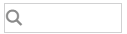 under the column you want to filter, and select a filter (or enter text to filter).
under the column you want to filter, and select a filter (or enter text to filter).










