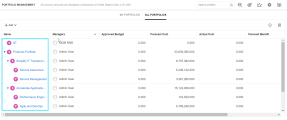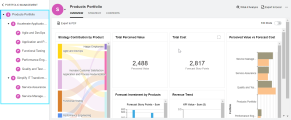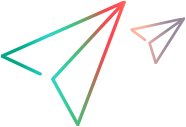Create and configure your portfolio
You create a portfolio to include your current and proposed investments, and then you can configure the portfolio.
Create a portfolio
Follow the steps below to create a portfolio.
Prerequisite:
To create a portfolio, you must belong to the SPM User security group. For details, see Users and security groups.
To create a portfolio:
-
From the main menu, select Portfolio & Strategy > Portfolio Management.
-
In the My Portfolios page, click Add and select the portfolio type of which you want to create a portfolio.
The following predefined portfolio types are provided for you to manage different types of portfolios:
- Product (Value Stream). Use this portfolio type to manage a single product portfolio.
- Strategic Portfolio. Use this portfolio type to manage a collection of portfolios.
-
Provide the information for the portfolio:
Field Description Portfolio Name Give the portfolio a unique name. Portfolio Manager Select one or more users as the portfolio managers.
Only users that belong to the SPM User security group can be selected as portfolio managers.
Portfolio Type This field lists the portfolio type you selected in step 2.
If you want to use another portfolio type, use the drop-down list to select the desired one.
-
Click Done.
Adjust portfolio settings
You can adjust the overridable settings of a portfolio.
To adjust portfolio settings:
-
From the main menu, select Portfolio & Strategy > Portfolio Management.
-
If the portfolio is managed by you, go to the My Portfolios page.
If the portfolio is managed by others, go to the All Portfolios page.
- Open a portfolio whose settings you want to adjust.
-
In the top right corner, click the More button ... and then click Portfolio Settings to open the Portfolio Settings page.
-
In the General area, make necessary changes.
-
Adjust the overridable settings of the portfolio.
If there is a lock in a setting, it means portfolio managers are not allowed to adjust it.
For details about each setting, see the following:
-
Click Save to save the changes and close the Portfolio Settings page.
Portfolio hierarchy
A portfolio can include a child portfolio (subportfolio), and a child portfolio can include its child portfolio. For details, see Add sub-portfolios. All the portfolios in the system build up a portfolio hierarchy.
You can view the portfolio hierarchy in the following places:
| Where | Description |
|---|---|
| The Name column of the All Portfolios page |
Lists all the portfolios in the system. |
| The Name column of the My Portfolios page, Table view | Lists all the portfolios that are managed by yourself. |
| The left pane of the portfolio details page |
Lists the subportfolios of the current portfolio. |
Delete an empty portfolio
You can delete an empty portfolio.
Prerequisite:
The portfolio is empty when it contains no subportfolios, portfolio epics, or business goals.
To delete a portfolio:
-
At the upper-right corner of the portfolio page, click the More button ..., and then click Delete Portfolio.
If the portfolio has subportfolios, portfolio epics, or business goals, you need to delete them before deleting the portfolio.
- Click Yes to confirm.
Export portfolio to Excel
You can export a portfolio to Excel.
To export a portfolio to Excel:
At the upper-right corner of the portfolio page, click the More button ... and then click Export to Excel.
Data exported to Excel
The portfolio name, portfolio managers, and parent portfolio information is exported to the Overview worksheet of the Excel.
Only the columns you select to display are exported, and they are exported in the same order as they are displayed. If data exists but is not displayed in particular places in the portfolio, for example, because of field level security, that data is not exported to the spreadsheet.
Share portfolio layout settings
Share your personal layout settings on the Backlog and Financials tabs.
To share your personal layout settings:
-
Open the portfolio whose Backlog and Financials layout settings you want to share.
-
At the page top, click the Share button
 .
. - When you share the layout settings of the Backlog tab, all layout configurations, including specific settings for each Backlog view. For details, see Layout settings.
-
When you share the layout settings of the Financials tab, the following settings are shared:
- (On the Cost and Benefits tabs only) period type, show forecasts only, show actuals only, or show both forecasts and actuals.
- (On all Financials sub-tabs) period column width, displayed table columns, column width, column sequence, sort order, grouping, filters.
-
In the Share layout settings dialog box, click Copy link. A link to the portfolio is copied to your clipboard.
-
Send the link to others to share the layout settings you configured on the Backlog and Financials tabs.
To view the layout settings you shared, users must have view access to the portfolio.
If you edit the layout settings after sharing, the updates are not reflected in the shared version. Share the settings to inform others of your updates.
 See also:
See also: