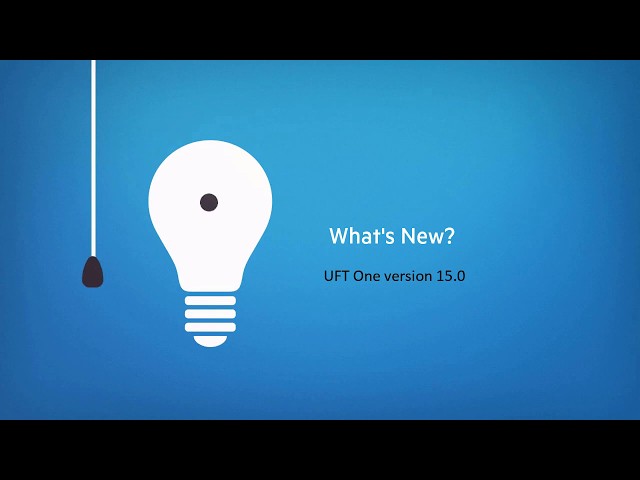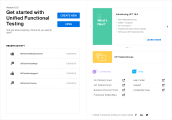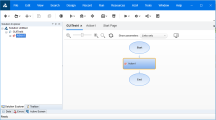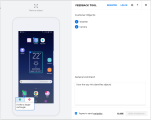What's New in UFT One 15.0
This topic describes the new features and enhancements available in UFT One 15.0.
What's New video
Watch the What's New video to learn about the new features included in 15.0:
Introducing the UFT One family
The Micro Focus UFT One family of integrated Functional Testing solutions enables customers to test earlier and faster by combining a breadth of technology support with AI-driven capabilities. This provides the speed and resiliency required to achieve automation at scale that is tightly integrated with an organization’s current DevOps toolchain.
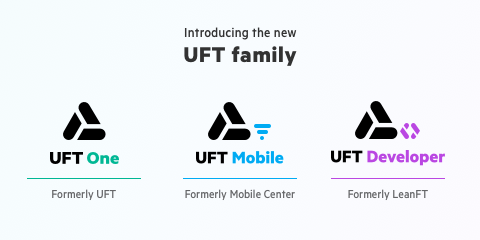
UFT One. Accelerate test automation with one intelligent solution for web, mobile, API, RPA, and enterprise apps.
UFT Developer. Easily shift-left testing using standard programming languages, IDEs, and testing frameworks of choice.
UFT Mobile. Amplify team productivity with an enterprise-level, end-to-end lab of real mobile devices and emulators.
Note: The terms LeanFT or Mobile Center are still used in some places in the documentation, APIs, file paths, and user interface. These refer to UFT Developer and UFT Mobile respectively.
Enjoy UFT One's fresh new look!
UFT One's user interface now presents a brand-new toolbar and main menu, as well as a redesigned Start page that gives quick access to UFT One's resources—placing everything you need at your fingertips.
Use the new Options  button to quickly access the Options dialog box.
button to quickly access the Options dialog box.
Click the ALM Connection down arrow  to access the following integration options: Remote Connection, Virtualized Services Settings, Open Application on Mobile Device.
to access the following integration options: Remote Connection, Virtualized Services Settings, Open Application on Mobile Device.
Click an image to see more details.
New data table
UFT One's brand new data table in GUI tests supports Excel's .xlsx format and provides faster response times.
The new data table features some long-awaited improvements:
-
Support Excel's new formulas and functions.
-
Select whether to print the whole data table or the current sheet only.
-
You can now use dashes (-) and spaces in the data table parameter names.
-
Maximum cell content length extended from 16K to 32K characters.
-
Maximum number of columns extended from 256 to 16K.
-
Jump to a specific cell in the data table by entering its coordinates (for example G27) in the box in the top left corner of the pane.
The display of the new data table in the test's Data Pane is slightly different. For example, the parameter names appear in the first row of table instead of in the column headers.
Due to Excel's naming conventions, new action names cannot exceed 31 characters. See also Known Issues - Data tables.
AI-based testing in UFT One (tech preview)
UFT One's newly introduced AI-based testing continues to evolve.
The AI testing capabilities within UFT One offer the following enhancements:
-
Improved association of a control with the text that helps identify it.
For example, a button is associated with the text on the button, but a field is associated with its label, as opposed to its content. See Associate text with objects.
-
Unique object identification.
Differentiate between identical objects in the application based on their location. See Identify objects by relative location.
-
When identifying text objects using the FindText method, UFT One finds a match to your text, even if it is only part of a text block on the screen. To match a whole block of text, use the new FindTextBlock method.
-
Use the new AIUtil SetState method to select check boxes or radio buttons, clear check boxes, or press and release toggle buttons.
-
Newly supported object types: camera, categories, chat, check box, facebook, favorites, radio button, share, toggle button, trash, twitter, view. See AI-based testing: Supported control types.
-
You can now enable the AI features option using an automation script. After doing so, your script must restart UFT One. For details, see the Options Object > AI Property section of the UFT One Automation Object Model Reference.
-
Help design the future of AI-based testing in UFT One!
When using the AI spy to inspect your application for objects, you can send feedback directly to Micro Focus. Let us know how well we identified the objects in your application and help improve the identification in the future. See Send AI Object Identification feedback.
Infrastructure and prerequisites
We've upgraded UFT One's infrastructure from .NET Framework 4.5 to 4.8.
Before upgrading to UFT One 15.0, consult the Support Matrix to make sure that your operating system is compatible with the new version.
When installing UFT One, the .NET Framework installation may require restarting your computer.
UFT One on Hyper V
Scale your testing assets according to your needs by spinning-up multiple Hyper V virtual machines running UFT One.
From Marketplace, download a ready-made Hyper V virtual hard disk with Windows 10 and UFT One. Create as many Hyper V machine instances as you need to run tests using new or existing concurrent UFT One licenses. See Use UFT One on Hyper V Windows virtual machines.
CI integration enhancements
Download the new versions of the CI integration plug-ins.
Jenkins ALM Integration
The Jenkins plugin now supports working with ALM servers that require SSO (Single Sign On) authentication.
Obtain a Client ID and API key secret from your ALM site administrator and provide them as credentials when setting up Jenkins to connect to the ALM server.
See Use Jenkins to trigger UFT One tests from ALM.
Azure DevOps Server integration
The latest version of the Azure plugin provides improved performance and usability. For details on working with UFT One in Azure, see UFT One and Azure DevOps Server or Services.
Web and Mobile testing enhancements
UFT One 15.0 provides the following updates for web and mobile testing:
Parallel testing enhancements
When running tests in parallel, you can specify run conditions that synchronize between the tests.
Using conditions, a test run can do one or more of the following:
- Wait for a number of seconds before beginning to run.
- Run after a different test runs.
- Wait for a different test to run and reach a specific status.
You can also add a general flag to your ParallelRunner command, instructing all mobile test run instances to wait for an appropriate device to become available. This prevents test runs from failing immediately if no device is available when the test starts running.
See Run UFT One tests in parallel using a command line.
WebAGGrid and WebUIGrid
The WebAgGrid and WebUIGrid test objects now belong to separate AgGrid and UIGrid sub-add-ins respectively, instead of belonging directly to the Web Add-in. By default, these add-ins are not loaded. This eliminates some conflicts that used to occur between these objects and Web objects.
If you want to test AgGrid or UIGrid objects, make sure to open UFT One with the relevant add-in selected. See also Web limitations.
Browser test object methods
Using the Browser.FullScreen mode, you can now specify whether to set the browser to full-screen mode or normal mode.
Alternatively, you can use the method as it worked before, toggling the browser's full-screen mode from the current state to the other.
When using the Browser.Navigate method, the optional Headers parameter is now supported on Chrome and Firefox as well as Internet Explorer.
Mobile objects
Record, run and spy on Android Number Picker objects.
Java testing enhancements
UFT One 15.0 provides the following updates for Java testing:
-
JavaCalendar and JavaSpin test objects are now supported for JavaFX.
-
It is now possible to run multiple Java-based custom activities in API tests. The name of the file containing your code for the custom activity now includes a timestamp (MyLogic<TimeStamp>.java), providing a unique file name for each activity you create. See Use the Wizard to create a custom Activity - Java.
SAP testing enhancements
UFT One 15.0 supports spying on the print dialog box displayed by sapguilogon.exe.
API testing enhancements
UFT One 15.0 provides the following updates for API testing:
-
New API test properties for JMS (see JMS settings):
JMS Client ID. Used in subscribe and receive activities, making your test more readable.
Client-side SSL credentials (identity, password, certificate). Enables SSL communication with the server.
-
In a JMS Subscribe or Receive message activity, the subscription name property is now optional. If you do not provide a name, a non-durable subscriber is used, so messages are sent to the subscriber only when it is active.
-
Swagger 3.0 supported when importing a swagger service from a URL or File.
-
You can now view the Data tab and data table content of an API test that is not checked out, even though the test and the data are read-only.
Usability enhancements
UFT now supports the following new usability enhancements:
Running UFT One remotely on a logged-off machine
You can now run tests using UFT One installed on a remote Windows machine even after logging out of the machine.
This was previously supported on machines that were locked, disconnected, or restarted, and is now supported also in cases where the Windows user logged off.
See Run a test using UFT One installed on a remote computer.
Object repository
In the Object Repository Editor and the Object Repository Manager, you can now expand and collapse the full object hierarchy in the repository. (View > Expand All  and View > Collapse All
and View > Collapse All  )
)
You can also copy a node from one repository and paste it into another repository.
Relative paths
Relative paths are now supported in GUI test calls to API tests or actions.
Test object methods and properties
- During a test run, you can use the new common method <TestObject>.Highlight to highlight the relevant object in your application. This can help you determine which object UFT One is matching to your test object.
- Insight objects now support the TypeSecure method for typing passwords and other encrypted strings.
- The items count property is now supported for JavaFX menus objects.
Newly supported technology versions
Newly supported source control versions:
-
Git 2.22
Newly supported license server version:
- AutoPass 10.9.2, 11.0.0
UFT One now supports the following technology versions:
-
.NET and WPF applications on the .NET 4.8 framework
-
Adobe Acrobat DC 2017
-
Adobe Acrobat Pro 11
-
Angular 8
-
AutoPass 11.5.0
-
Bamboo server 6.9
-
DevExpress 19.1
-
ECATT on SAP Solution Manager 7.2 SP09
-
ExtJS 6.7
-
IBM Java 1.7 and 1.8
For details on configuration, see Java environment variables.
-
PowerBuilder 2019
-
PowerBuilder 64-bit applications
-
QT 64-bit applications
-
Safari 13
Note: Before running tests on Safari, download the new and improved UFT One Safari App Extension from the Mac App Store and follow the set up instructions in Install and configure the OpenText UFT Agent Safari extension on Mac.
-
SAP GUI 7.50 Patch 12
-
SAP GUI 7.60 patch 3 with the Belize theme
-
SAP NWBC 6.5 patch 18
-
SAP NWBC Client 7.0 patch 5
-
Tibco JMS Server version 8.x
Newly supported browser versions and embedded frameworks:
-
Firefox 68.1 ESR, 69, 70
-
Chrome 76, 77, 78
-
Microsoft Edge on Windows 10 1903
Note: We've upgraded the WebDriver version. For Phantom JS, you'll need to use the older version, still available in the UFT installation. For details, see Run tests on PhantomJS.
You may notice that the Functional Testing Agent browser extension is now named Micro Focus UFT Agent.
For more details, see the Support Matrix.
Localization updates
UFT One 15.0 is provided in the following languages:
English, French, German, Japanese, Russian, Simplified Chinese.
Bookmarking the Help Center
To ensure that you are always viewing the most up-to-date version of the Help Center, bookmark this link: https://admhelp.microfocus.com/uft.
To create a link that will always point to the most recent version of a topic, replace the version number in the URL with 'latest'. For example:
-
Previous version:
https://admhelp.microfocus.com/uft/en/15.0-15.0.2/UFT_Help/Content/User_Guide/AI-based-testing.htm
-
Current version:
https://admhelp.microfocus.com/uft/en/latest/UFT_Help/Content/User_Guide/AI-based-testing.htm
 See also:
See also: