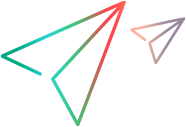What's new in 25.4
This topic describes the new features available in the Functional Testing module.
For what's new in other modules, see What's new in OpenText Core Software Delivery Platform.
Design
The Design module includes the following enhancements.
| Enhancement | Details |
|---|---|
| Custom objects |
You can now create your own AI object classes, described by an image that you provide. For details, see Use custom objects. |
Model-Based Testing and Execution
The Model-Based Testing (MBT) and Execution modules include the following enhancements.
| Enhancement | Description |
|---|---|
| View model nesting hierarchy |
You can now display a Model's hierarchy, showing all the models that contain, or are contained by, this model. For details, see View a model's hierarchy. |
| Enhanced sample project |
Creating a sample project now generates automated runs, in addition to the units, models, tests, and test suite. This enables you to learn more from the sample about analyzing test runs. For details, see Sample MBT data. Note: Creating sample projects is available on OpenText Core Software Delivery Platform. |
Digital Lab
For details on the latest features in the Lab for Mobile and Web, see the OpenText Functional Testing Lab Help Center.
 See also:
See also: