HTTP(S) Proxy Connector Configuration
The HTTP proxy connector is very useful for the virtualization of REST and SOAP services when the client can be configured to access the services through a proxy.
Modes of operation
The HTTP proxy connector can be used in two different ways: The usual non-transparent proxy, when the proxy server host and port are provided to the client, and a transparent proxy, where the traffic is routed through the proxy server at the TCP layer (L3) without the HTTP client knowing that its connections are being redirected.
Non-transparent HTTP(S) proxy
The most common way to redirect HTTP(S) traffic through a proxy server is to provide the client with directions to use the proxy when sending HTTP(S) requests. The instructions depend on the client platform and implementation.
The following table summarizes the way the proxy can be configured based on the client platform:
| Client | Proxy Configuration |
|---|---|
| Java application | Java properties: http.proxyHost, http.proxyPort, http.nonProxyHosts, https.proxyHost, https.proxyPort. See Java documentation. |
| NodeJS application | Use one of techniques described in this topic. |
| Browser application | Set system proxy (Chrome, Edge) or the browser proxy configuration (Firefox). |
Transparent HTTP(S) proxy
The transparent HTTP(S) proxy works by redirecting all requests from the computer running the client code through the proxy server at the TCP/IP level. The application itself does not have to know about the proxy server at all. It opens a connection to the real server, but it is redirected to the transparent proxy at the system level.
A good example is a Linux Docker host machine. Traffic to ports 80 (HTTP) and
443 (HTTPS) can be redirected to the proxy connector listening at
192.168.1.107 with the following iptables commands:
iptables -t nat -A OUTPUT -p tcp --dport 80 -j DNAT --to-destination 192.168.1.107:9010
iptables -t nat -A OUTPUT -p tcp --dport 443 -j DNAT --to-destination 192.168.1.107:9011 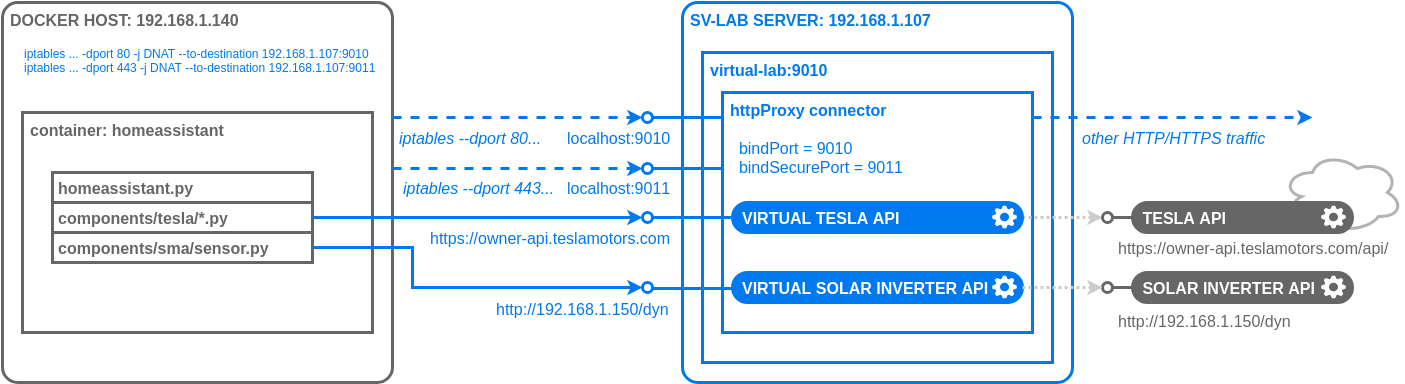
In this example, requests from the Home Assistant application to
the https://owner-api.teslamotors.com/ secure endpoint will be redirected by
iptables through the secure transparent proxy at 192.168.1.107:9011 and
requests to the http://192.168.1.150/dyn plain HTTP endpoint will go through the
unsecure proxy at 192.168.1.107:9010.
If the Docker application consists of multiple containers communicating with
each other, it is recommended to exclude this traffic from the redirection as
the internal Docker network is not visible from outside and the proxy connector
will not be able to redirect the request back to the internal addresses. When
the internal Docker network is using addresses from the 172.0.0.0/8 space, the
above commands would then be as follows:
iptables -t nat -A OUTPUT -p tcp ! -d 172.0.0.0/8 --dport 80 -j DNAT --to-destination 192.168.1.107:9010
iptables -t nat -A OUTPUT -p tcp ! -d 172.0.0.0/8 --dport 443 -j DNAT --to-destination 192.168.1.107:9011 You can list current iptables rules with:
iptables -nvL -t natFor more information and options see the iptables documentation.
The proxy connector works both as a non-transparent proxy and a transparent proxy for plain HTTP traffic at the port configured with the bindPort property. For a transparent HTTPS (secure) proxy, a separate secure port must be set up with the bindSecurePort configuration property. For example:
"connector": [
{
"id": "proxyConnector",
"connectorType": "httpProxy",
"properties": {
"bindPort": 9010,
"bindSecurePort": 9011,
"keyStore": "...",
"keyStorePassword": "...",
"privateKeyPassword": "..."
}
}
]Note
The client must be forced to ignore SSL errors, as the transparent HTTPS proxy presents certificates that are invalid from the client's point of view. The certificate belongs to the "sv.lab" host rather than to the server hosting the real service. This is true for every request going through the transparent HTTPS proxy, both to virtual services as well as to the endpoints that were not virtualized.
Secure (HTTPS) traffic handling
While capturing plain HTTP traffic is straightforward, most of the service endpoints nowadays use encrypted HTTPS communications. The proxy connector supports virtual services with secure endpoints by decrypting the encrypted traffic:
Non-transparent Proxy
- All requests to servers hosting at least one virtual service get hijacked and decrypted, regardless of the service mode.
- The proxy connector creates a fake certificate for the host, signed by a
certification authority configured by the
keyStoreproperty (for details, see below). The client must be set up to trust the certification authority, or to ignore SSL errors. - Requests to servers that do not host any virtual service are not decrypted.
This limits the endpoint discovery functionality. The proxy connector does
not see full service URLs, so only the
https://host:portpart of the URL is reported in service discovery.- Tip: To discover full endpoint URLs on a secure server, create a bogus
virtual service at that server (
https://host:port/fooService). The connector starts decrypting all traffic tohost:portand will be able to discover and display complete URLs of all services at that server. For example, enable discovery while learning (a non-existent)https://www.google.com/fooServiceto see all secure endpoints accessed at thewww.google.comhost:sv-capture -r https://www.google.com/fooService -d
- Tip: To discover full endpoint URLs on a secure server, create a bogus
virtual service at that server (
- With a non-transparent HTTPS proxy, the initial communication with the proxy is always unsecure. The connection gets upgraded using the HTTP CONNECT method to establish a secure connection with the server.
Transparent Proxy
- All HTTPS requests going through the transparent proxy at the port
specified by the
bindSecurePortconfiguration property get decrypted. - The proxy connector presents itself with a certificate belonging to the
sv.labhost, which never matches the requested endpoint. The client must be set-up to ignore SSL errors.
In order to be able to capture and simulate secure HTTPS traffic, the proxy connector must be configured with the following properties:
keyStore: (byte[]) serialized Java keystore with private key for fake SSL certificate generationkeyStorePassword: (string) password for Java keystoreprivateKeyPassword: (string) password for private key stored in keystore
For example:
"connector": [
{
"id": "proxyConnector",
"connectorType": "httpProxy",
"properties": {
"bindPort": 9010,
"keyStore": "/u3+7QAAAAIAAAABAAAAAQABMQAAAWGJNngwAAAJhjCCCYIwDgYKKwYB...",
"keyStorePassword": "sv-lab-changeit",
"privateKeyPassword": "sv-lab-changeit"
}
}
]Note
When you use the sv-capture tool for the discovery or learning of an HTTPS endpoint,
it creates an sv-lab.json configuration file with a keystore with the
'sv-lab-changeit' keystore/private key passwords. The keystore is
available in the bin/sv-capture-keystore.jks file next to the sv-capture
tool and the exported public key is in the bin/sv-capture.pem file.
The method of configuring the client application to trust the fake certificates generated by the proxy connector depends on the platform used. Basically, the CA certificate must be imported to a client's truststore. The following table describes how this can be done on different platforms:
| Client | Trust Store Configuration |
|---|---|
| Java application | Use the -Djavax.net.ssl.trustStore=path_to/sv-capture-keystore.jks Java property. |
| NodeJS application | Set the sv-capture.pem path to the NODE_EXTRA_CA_CERTS system environment variable. See the NodeJS documentation. |
| Browser application | Import the sv-capture.pem certificate as a trusted root CA on your system. |
Caution
Establishing trust to the provided sv-capture.pem certificate (or the
sv-capture-keystore.jks keystore, respectively) opens your system to
a variety of attacks
by anyone possessing the private key. It is good practice to generate
and use your own keystore in your test environments.
Using a custom CA certificate
The sv-capture tool uses the bin/sv-capture-tool.jks keystore with a root
certification authority certificate/private key by default. In includes the
Base64-encoded keystore in the generated sv-lab.json configuration files.
It is good practice to generate your own .jks and .pem files and replace
the default values in your sv-lab.json configuration files.
You can generate a new keystore using the Java keytool:
keytool -genkey -alias sv-lab -keyalg RSA -keystore my-keystore.jks -keysize 4096 -validity 36500You can export the CA certificate for clients in .pem format:
keytool -exportcert -keystore my-keystore.jks -alias sv-lab -rfc -file my-certificate.pem```Keystore/truststore format
The value of the keyStore, clientKeyStore, and trustStore properties is
a Base64-encoded Java keystore. You can use the online converter.
In Linux, use the following command:
base64 -e sv-capture-keystore.jks output.txtIn Windows, you can use the certutil command, but you must strip out the
---BEGIN CERTIFICATE--- and ---END CERTIFICATE--- text from output:
certutil -encode sv-capture-keystore.jks output.txtUpstream proxy
When the test environment with virtual lab is behind a proxy (for example, a corporate firewall), the proxy connector must be configured with the following properties to be able to reach the real services through that proxy:
proxyHost: (string) upstream proxy hostproxyPort: (int) upstream proxy port
Client authentication at real endpoint
The real service may require client authentication. For certain types of authentication, the proxy connector must be correctly configured:
| Client Authentication | Connector Configuration |
|---|---|
| HTTP Basic | Use the username and password connector configuration properties. |
| Mutual SSL Authentication / mTLS | Use the clientKeyStore, clientKeyStorePassword and clientPrivateKeyPassword configuration properties. The keystore format is the same as for the keyStore property described above. |
| OAuth | No connector configuration is required, the authentication token is passed in the HTTP header. |
Service authenticity validation
In the test environment, it is usually not necessary to verify true authenticity
of the real service. However, you can provide the trustStore and
trustStorePassword properties to the connector to enable authentication
of endpoints. Connections to endpoints that can not present a certificate
trusted by the truststore provided will not be established. The format of the
truststore is the same as the keystore format for the keyStore property
described above.
Service discovery
The HTTP proxy connector enables discovery of which service endpoints are being accessed by the client. The discovery mode is usually used with the sv-capture tool. It can also be enabled with the correct connector configuration. The discovered endpoints are recorded and displayed in a run log:
- Setting the
endpointDiscovery=trueproperty enables discovery of endpoints for which there is no virtual service created in the virtual lab. The output is filtered so that each endpoint is displayed only on first access. - Setting the
verboseDiscovery=trueenables the more verbose discover mode that records all access to non-virtualized endpoints, not just the ones "yet unseen".
Note
The discovery of secure endpoints has the following limitations:
- When the discovered endpoint is at a host that does not host any virtual service in the virtual lab, the secure connection to that host is not decrypted by the HTTP connector and therefore only the host is shown rather than the full endpoint URL.
- When the discovered endpoint is at a host that hosts some virtual services, the full endpoint URL is shown in the output.
HTTP proxy connector configuration properties
Mandatory properties are bold. Other properties are optional.
| Property | Default Value | Description |
|---|---|---|
| bindPort | (int) The port on which a connector is listening for incoming requests for non-transparent HTTP and HTTPS proxy and transparent (plain) HTTP proxy | |
| bindSecurePort | (int) Optional additional port on which the connector can listen for incoming requests using SSL to work as a transparent HTTPS proxy | |
| keyStore | (byte[]) Serialized Java keystore with private key for fake SSL certificate generation | |
| keyStorePassword | (string) Password for Java keystore | |
| privateKeyPassword | (string) Password for a private key stored in keystore | |
| proxyHost | (string) Upstream proxy host to use when connecting a real service | |
| proxyPort | (int) Upstream proxy port to use when connecting a real service | |
| username | (string) Client's username for authentication at a real service | |
| password | (string) Client's password for authentication at a real service | |
| clientKeyStore | (byte[]) Serialized Java keystore with client's private key for SSL connection to a real service | |
| clientKeyStorePassword | (string) Password for client's keystore | |
| clientPrivateKeyPassword | (string) Password for private key stored in client's keystore | |
| trustStore | (byte[]) Serialized Java truststore with private key for validation of a real service certificate | |
| trustStorePassword | (string) Password for Java truststore | |
| responseTimeout | 50 000 | (int) How many milliseconds the connector waits fora response before closing the connection |
| connectionTimeout | 5 000 | (int) How many milliseconds the connector attempts to connect to the remote party when initiating a connection |
| readTimeout | 5 000 | (int) Timeout when reading from the network, in milliseconds |
| writeTimeout | 5 000 | (int) Timeout when writing to the network, in milliseconds |
| endpointDiscovery | false | (boolean) Endpoint discovery - record all unbound endpoints in the run log |
| verboseDiscovery | false | (boolean) Endpoint discovery should be more verbose - typically record all endpoints and not just the "yet unseen" ones |