Understand the Administration user interface
This section describes the buttons and modules in the LoadRunner Enterprise Administration window.
In this topic:
Top banner
The top banner in LoadRunner Enterprise Administration contains the following:
|
UI Elements |
Description |
|
|---|---|---|

|
Settings. Opens the Settings dialog box, enabling you to configure the display format used in LoadRunner Enterprise Administration. Select the date and time field format to use. Note: The changes only affect the administration site. |
|

|
Enables you to select the following options:
|
|
 <user name> <user name>
|
User options. Displays the current administrator user name. Click the drop-down arrow, and select one of the following:
|
|
Modules
This section describes the modules in LoadRunner Enterprise Administration.
|
UI Elements |
Description | |
|---|---|---|
| Provides a top level summary view of LoadRunner Enterprise resources, including projects, runs, Vusers, load generators used, and license usage. | ||
|
|
Enables you to define, manage, and maintain the testing resources used for server-side testing.
|
|
| Enables you to view and manage test runs across all projects in LoadRunner Enterprise. For details, see Manage test runs. | ||
| Enables you to reserve hosts for performing maintenance tasks. For interface details, see Manage timeslots. | ||
|
Enables you to check the health of each component in you LoadRunner Enterprise system. For details, see Maintain system health. |
||
 Configuration Configuration
|
Enables you to add and manage the following LoadRunner Enterprise integrations:
|
|
| Enables you to manage the orchestrators and host images which are used for dynamic provisioning of Dockerized hosts. For details, see Provision Docker hosts automatically. | ||
|
Enables you to add external cloud accounts to LoadRunner Enterprise and create and modify the templates used to provision dynamic cloud hosts. For details, see Manage elastic cloud hosts. |
||
| Enables you to manage licenses for LoadRunner Enterprise, VUFDs, and hosts. For details, see Manage licenses. | ||
|
Enables you to manage the servers in your performance testing environment. For details, see Configure servers. |
||
|
Enables you to manage automatic notification alerts to keep track of test start and end times, test failures, and idle timeslots. For details, see Activate alerts. |
||
| Enables you to configure the authentication method for LoadRunner Enterprise users and define the project file repository. For details, see Site configuration. | ||
 Management Management
|
Enables you to control access to LoadRunner Enterprise projects by defining the user roles, and by determining the types of tasks each role performs according to permission levels. For details, see Assign project roles and permissions to users. | |
| Enables you to add and customize users, and assign them to roles and projects. For details, see Manage users in a project. | ||
|
Enables you to create projects in LoadRunner Enterprise, and define the limits and other settings for the project. For details, see Create domains and projects and Manage projects. |
||
|
Enables you to view a list of changes made to LoadRunner Enterprise entities (Projects, Pools, Users, Tests, and Runs) and track user login and logout times on the site. For details, see Audit entities and user connections. |
|
 Reporting Summary Reporting Summary
|
Enables you to generate reports to help monitor and manage usage of LoadRunner Enterprise system resources. For details, see Reports. | |
| Resource Utilization | ||
| License Usage | ||
Entity details menu
You can perform actions on an entity in LoadRunner Enterprise Administration using the menu in the entity's details page.
To open the menu, click the vertical ellipsis  in the entity's details page. If a user type does not have permissions to perform specific actions, those actions appear dimmed.
in the entity's details page. If a user type does not have permissions to perform specific actions, those actions appear dimmed.
The following table lists the actions that can be performed in each module:
| Module | Action |
|---|---|
| Hosts |
|
| Runs |
|
| Integrations |
|
| Orchestration |
|
| Cloud |
|
| Servers |
|
| Alerts | Delete Alert. Deletes the selected alert. For details, see Activate alerts. |
| Users | Delete User. Deletes the selected user. For details, see Delete users. |
| Projects |
|
Note: For the list of action you can perform from the entity details menu in Site Management, see Perform actions from the entity details menu.
Breadcrumbs
When you open the details page for an entity in a module, a breadcrumb is displayed at the top of the entity's details page.

You can use the breadcrumb menu to search for entities in the group by name (or ID for runs), and to switch between different entities in the group to view their details. To return to the entity group page, click the parent link in the breadcrumb.
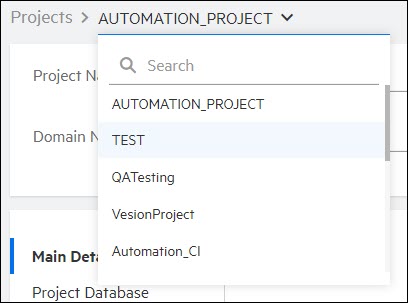
Note: Searches for an ID in the Runs module are performed using exact matches. All other searches are performed using partial matches (matching text in any part of the name).
 See also:
See also:







 Maintenance
Maintenance



