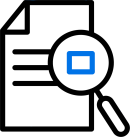Performance Center (also known as LoadRunner Enterprise) is a cross-enterprise tool for planning and running multiple performance test projects. It enables you to remotely monitor concurrent tests across different geographic locations.
Note: To improve the customer experience and provide more optimized search, the Performance Center help for versions 12.60-12.63 has been streamlined into a single version. Any version specific changes are indicated where relevant.
How does Performance Center work?
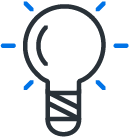
|
Discover how Performance Center tests the performance of your applications
|
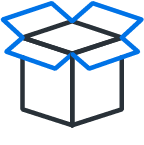
|
Benefits of using Performance Center
|
What should I do before I begin?
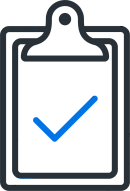
|
Take the tutorial We recommend that you follow the steps in the Quick Start Guide to help you create and run a performance test. |
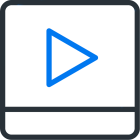
|
Watch Performance Center videos Learn more about how you can incorporate Performance Center into your testing environment by watching Performance Center videos. |
How do I get started?
Following are the basic steps for creating and developing a performance test in Performance Center.
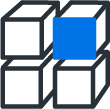
|
1. Create test assets Create test assets such as a script, a monitor or a topology to use in your performance test. For details, see Create test assets. |
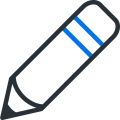
|
2. Design a test Create a test by selecting the test assets to use, and defining a workload for the test. For details, see Design a performance test. |
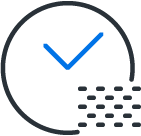
|
3. Reserve a timeslot Create a timeslot for the test and make sure the timeslot is available. For details, see Reserve timeslots for performance testing. |
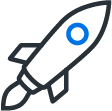
|
4. Run the test Run the test to create load on your application and to test its performance. During the test run, you can view and manage test results, Vusers, monitors and load generators. For details, see Manage a performance test run. |
|
|
5. View and analyze test results View test data in real time or offline, and use built-in tools to analyze test results such as trend reports, anomaly detection, and Performance Application Lifecycle (PAL). For details, see View and analyze results. |
Join our community!
Join our online community to share questions and comments about Performance Center, and to get load and performance testing advice.
 See also:
See also: