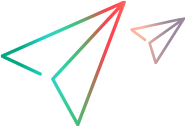Introducing PulseUno
Welcome to OpenText™ PulseUno, a secure end-to-end solution that provides Git-based version management, continuous integration support, secure artifact storage, code vulnerability scanning, and extensive plugin-based integration.
PulseUno overview

|
Discover what you can do in PulseUno:
|
Get started

|
Before you begin... Learn about the PulseUno components and architecture. For details, see Architecture overview. |

|
How does PulseUno work? To become familiar with the PulseUno user interface, see Basics. To understand what you can do in PulseUno, see Review code and Run chains. |

|
Let's go! When you're ready to begin, log in to PulseUno and start working. For details on creating and organizing your work environment, see Organize work. |
Install and set up PulseUno
Before users can start work, administrators need to install and configure PulseUno.

|
Install PulseUno Install PulseUno on a Windows or Linux machine. For details, see Install PulseUno. |

|
Configure PulseUno Set up your PulseUno instance to meet your organization's needs. You can start with obtaining licenses, adding users, and assigning roles. For details, see PulseUno licensing and Manage users. |
Bookmark the Help Center

|
To ensure that you're always viewing the most up-to-date version of the Help Center, bookmark this link: https://admhelp.microfocus.com/pulseuno To create a link that will always point to the most recent version of a topic, replace the version number in the URL with 'latest'. For example: Earlier version: https://admhelp.microfocus.com/pulseuno/en/23.2/Online/Content/GetStarted/search.htm Current version: https://admhelp.microfocus.com/pulseuno/en/latest/Online/Content/GetStarted/search.htm |
 See also:
See also: