What's New in UFT One 2021
This topic describes the new features and enhancements available in UFT One 2021.
What's New video
Watch the What's New video to learn about the new features included in 2021:
AI-based testing enhancements
UFT One's AI-based testing continues to evolve. UFT One 2021 introduces the following enhancements to revolutionize the way you test web and mobile applications.
| Enhancement | Description |
|---|---|
| Remote AI service |
Install the Remote AI service on one central powerful computer, to provide faster and more efficient AI capabilities to less powerful UFT One machines. For details, see Use the remote AI Object-Detection service. |
| AI model update |
UFT One's AI Features incorporate AI models to assist AI-based testing. When a new model is available, you can update to the new model to improve test performance and accuracy. You can update your AI model from the UFT One user interface, or run the ModelInstallApp.exe command in the command line tool. For details, see Improve AI-based test object identification. |
| Object identification verification |
Object identification verification increases test run success rate and test resilience: Before performing an operation, UFT One verifies the object identification to make sure the object has not changed. By default, verification is enabled for non-mobile contexts and disabled for mobile contexts. You can change the context settings or disable identification verification. For details, see Verify object identification. |
| New methods |
AIUtil and AI objects now support the following functionalities:
See the AI-based testing section of the UFT One Object Model Reference for GUI Testing. |
| Renewed interface for learning AI objects and building tests |
Use a new combined and consistent interface to inspect both live applications and application mockup images. When working with live applications, you can now do the following:
|
| Text recognition in additional languages |
AI-based testing can now recognize text in more than forty languages. For a full list of supported languages, see Configure OCR settings. |
| Additional control types supported |
New control types and type names are now supported:
For a full list of supported controls types, see AI-based testing: Supported control types. The following changes may require adjustments to existing tests:
|
|
Container objects Tech preview |
Using an object hierarchy can improve your test's readability and resilience. Table and calendar controls can now be seen as containers or parent objects. See the AI-based testing section of the UFT One Object Model Reference for GUI Testing. |
| Performance improvement |
This version provides the following mechanisms to improve the performance of AI-based testing:
|
Web testing enhancements
UFT One 2021 provides the following updates for web testing:
| Enhancement | Description |
|---|---|
| Microsoft Edge WebView2 controls | You can now test applications containing Microsoft Edge WebView2 controls. For details, see Embedded frameworks / headless browsers. |
| IE mode in Chromium Edge |
You can now run tests on web applications in Chromium Edge when using IE mode. Spying and recording are not supported in IE mode. |
| Web-based SAP applications | UFT One 2021 now supports testing Web-based SAP applications when working in a Chromium Edge browser. |
| Web testing performance acceleration |
Web testing acceleration is now officially supported and enabled by default. This speeds up test runs for most web test objects and methods. For details, see Accelerate web testing on Chrome, Chromium Edge, and Firefox. |
| Safari |
UFT One 2021 supports additional functionality when working with the Safari browser:
|
New PDF add-in (tech preview)
Testing PDF documents no longer requires using Adobe Acrobat Pro.
UFT One now includes a PDF Testing Utility that opens, displays, and interacts with PDF documents for testing purposes.
| Opening a PDF document for testing |
To open your PDF document in order to run a test on it, do one of the following:
|
|
Running PDF tests created in previous versions |
To run tests created in previous versions of UFT One, do the following:
|
| Added functionality | Use the new PDFApplication.GetText and PDFPage.GetText methods to retrieve text from the PDF document. |
New UIA Pro add-in (tech preview)
Use the new UIA Pro add-in to test Windows-based applications that implement UI Automation provider interfaces.
This new version of the UI Automation add-in provides improved stability and performance, as well as support for some additional test objects.
For details, see:
-
The UIA Pro section in the UFT One Object Model Reference for GUI Testing.
Tip: We recommend using UIA Pro where possible, to benefit from the enhancements it has to offer, even though the previous UI Automation add-in is still available.
Parallel testing enhancements
In release 2021, UFT One's Parallel Runner is more inclusive and easier to use:
| Enhancement | Description |
|---|---|
| Running Java tests in parallel
(tech preview) |
You can now run Java tests in parallel, using the Parallel Runner. You can also synchronize the test runs, so that certain tests run only after other ones passed or failed. This functionality joins the existing capability to run web, mobile, and API tests. See Run UFT One tests in parallel. |
| Brand-new user interface | Use the new Parallel Runner UI tool to configure your parallel test runs instead of manually writing the JSON file. See Configure your parallel test runs using a UI. |
CI-CD plugin enhancements
UFT One 2021 provides the following updates when working with CI-CD servers:
| Enhancement | Description |
|---|---|
| Azure DevOps |
A new version of the UFT One Azure DevOps extension is available. For details on using the new extension, see UFT One Azure DevOps extension updates . The new extension provides some UI updates, as well as the following enhancements:
|
| Bamboo |
You can now connect to an ALM server that requires SSO authentication. In your Bamboo task, instead of a user name and password, enter the Client ID and API Key secret you received from the ALM site administrator. |
| Jenkins |
API tests can now refer to external data tables by relative paths, not only absolute paths. This makes it easier to work with tests and data tables stored in a SCM system and checked out to different locations for running. |
|
UFT One CI Utilities |
UFT One 2021 introduces a set of utility tools on GitHub for users who are using a CI-CD server. With this set of tools, you can easily integrate UFT One into your CI-CD pipeline without plugins and implement the following activities using CLI commands:
For details, see UFT One CI Utilities on GitHub (select the readme file for the latest release). |
UFT One Utility Docker image
UFT One 2021 introduces the UFT One Utility Docker image on Docker Hub. This new image is based on the uft-lite image and includes additional utility tools.
The UFT One Utility Docker image provides the following enhancements:
| Enhancement | Description |
|---|---|
| Simpler test running | Run your UFT One tests more smoothly and easily in a Windows Docker environment using a single command. |
| Run multiple API tests | You can now use one Docker command to run all of the API tests stored in a specified folder. |
| Convert run results to a JUnit report | After the tests run, use the ReportConverter utility to create a JUnit report from the run results. |
| Use Docker images in your CI-CD pipelines | Use the utility tools incorporated in the Docker image to run tests on the Docker image from your CI-CD pipelines. For details, see Available UFT One Docker images. |
GUI testing enhancements
UFT One 2021 provides the following updates for GUI testing:
| Enhancement | Description |
|---|---|
| Object Identification Center updates |
The Object Identification Center includes the following updates:
|
|
Use JSON file content in your GUI tests |
UFT One can now read data from a JSON file using the Parse method. You can store test input data in a JSON file and run a single test script for all the test data in the file. For details, see Use data from JSON files in GUI tests. |
|
SAP Secure Network Communications (SNC) |
UFT One now supports connecting to Solution Manager servers with user/password authentication using Secure Network Communications (SNC). For more information, see Solution Manager Connection dialog box. |
| DevExpress ScrollBars | UFT One now identifies additional DevExpress scroll bar types as SwfScrollBar test objects: VGridVertScrollBar and VTLScrollBar |
API testing enhancements
UFT One 2021 provides the following updates for API testing:
| Enhancement | Description |
|---|---|
| Kafka support for API testing |
You can now test the API functionality of your Kafka server. Kafka activities in Toolbox > Standard Activities enables you to verify the processes of publishing messages to topics, or receiving and deleting messages from your Kafka server. For details, see Test with Kafka activities. |
| New data table |
API tests now use the new data table, which supports Excel's .xlsx format and provides faster response times. The new data table features many enhancements:
The new data table includes some user interface updates in the test's Data Pane. For example, the parameter names display in the first row of the table instead of in the column headers. |
| View data source content of read-only tests | When you open an API test or component in read-only mode, you can now view all of the content in its data sources. You cannot edit any of the data source content. |
| Support relative path to local Excel |
You can now store the location of a local excel data source added to an API test, using a relative path. This is useful when you have multiple servers checking out the same tests from a Content Management System (CMS) to different UFT One machines. |
| Updated log4net.dll |
UFT One 2021 uses a version of log4net.dll that is newer than it used before. If your API tests were created in earlier UFT One versions, to continue to use your tests, you must upgrade them by opening them in a new version of UFT One. If custom activities were created by earlier Activity Wizard versions, you must recompile those activities with the log4net.dll from the <UFT_One_installdir>/bin folder before you can use them in your API tests. For details, see Known issues- Custom API testing activities. |
Text recognition enhancements
UFT One 2021 includes the following enhancements to text recognition.
| Enhancement | Description |
|---|---|
| Preview text recognition results |
Preview text recognition results while you configure your text recognition settings. This helps you reach the optimal setup for your needs. To open the Preview pane, go to Tools > Options > GUI Testing tab > Text Recognition node > Preview button. The preview result can help you optimize your settings. You can adjust your settings globally in the Options Window, or locally in your test for a specific test run. For details, see Preview Pane (Options Dialog Box > GUI Testing Tab > Text Recognition) and Verify the text recognition configuration. |
| Specify OCR Parameters |
You can use the SetABBYYParameters method to specify ABBYY parameters and optimize your ABBYY OCR mechanism for a specific test run. Available ABBYY parameters are displayed in the Preview pane and you can use the Generate/Copy Script button to generate TextUtil.SetABBYYParameters steps and add them to your test. |
| Tesseract OCR text recognition engine upgrade |
UFT One now uses Tesseract version 4.1.1 for its Tesseract OCR engine. The new updated Tesseract version provides more precise optical character recognition. Note:
|
Automation Object Model (AOM) enhancements
UFT One 2021 provides the following new capabilities when using AOM:
| Add a call to an existing API test |
APITest objects are available in the AOM, enabling the following capabilities:
|
| Add a call to an existing action |
Add a call to an existing action in the current action or test. Use the new AddExistingAction method in the Test or Action object. See the Action Object or the Test Object in the UFT One Automation Object Model Reference. |
Usability enhancements
UFT One 2021 provides the following new usability enhancements:
| Area | Enhancement |
|---|---|
| Performance boost |
The following processes now take less time:
|
| Open a test |
Do one of the following to open a test:
|
| Add a test to an open solution |
Add a test to an open solution by dragging and dropping the test file folder into the Solution Explorer. |
| Add a Text object when recording a business component |
Add a Text test object by using the Add Text Object button on the record toolbar when recording a business component. See Record a Text object step. |
| Commuter license | Commuter licenses can now be checked out for up to 365 days (as opposed to 180 in previous versions). |
| Password Encoder | When using the Password Encoder to encrypt a password, you no longer need to select the encoding type option. |
Installation and infrastructure updates
UFT One 2021 includes the following installation and infrastructure updates:
| Area | Enhancement |
|---|---|
|
Rebranding continues, file locations updated |
The new company and product name now affect file locations as well:
|
|
Upgraded infrastructure |
UFT One now uses the Chromium Embedded Framework (CEF) for the UFT Mobile remote access window, to improve performance and functionality. |
| New prerequisites |
Microsoft Visual C++ 2019 Redistributable - UFT One is now using a newer version of this redistributable. .NET 5.0.6 - To work with new UIA Pro add-in or the Parallel Runner UI, you must have .NET 5.0.6 installed. When you install the full UFT One package, this prerequisite is installed automatically. If you use silent installation or you install the lighter UFT One installation, make sure to include these prerequisites when you install. |
| Discontinued SAPWDJ Add-in |
The SAPWDJ Add-in has been discontinued. If you open tests associated with this Add-in, you will encounter a warning message that this add-in is associated with the test but not installed. Deselect this add-in in the test’s settings, and if needed, adjust your test to use the Web Add-in for the SAPWDJ objects. |
Newly supported technology versions
UFT One now supports the following technology and browser versions:
Technology versions
Note: Technology versions marked with an * are also certified retrospectively in earlier UFT One versions. For details, check the relevant UFT One version's Support Matrix or Product Availability Matrix online.
| Technology | Supported versions |
|---|---|
|
Angular |
10*, 11*, 12 |
| AutoPass |
11.7.0*, 11.8.0, 11.9.0, 12.0.0 |
| DevExpress WinForms |
20.2 |
| Eclipse SWT | 4.16, 4.17, 4.18 |
| IBM Host on Demand (HOD) |
14 |
|
Java |
For version 16, follow the configuration requirements in Java environment variables. |
| Microsoft Office |
2019, 365 (using the UIA Add-in) |
| Oracle |
|
| Micro Focus Reflection Desktop | 16.2*, 17.0* |
| Rocket BlueZone Terminal Emulator |
8.1 (32 & 64 bit) |
| SAP |
We recommend working with the latest supported patches. For known issues when working with earlier patches, see Known Issues - Windows-based SAP. |
| Siebel Open UI | 20 |
| Windows 10 | 20H2 update*, 21H1 update |
Newly supported browser versions:
| Browser | Supported versions |
|---|---|
| Chrome |
87-92 |
| Chromium Edge |
87-92 |
| Firefox |
83-91, 91 ESR |
For more details, see the Support Matrix.
Localization updates
UFT One 2021 is provided in the following languages:
English, French, German, Japanese, Russian, Simplified Chinese.
 See also:
See also:






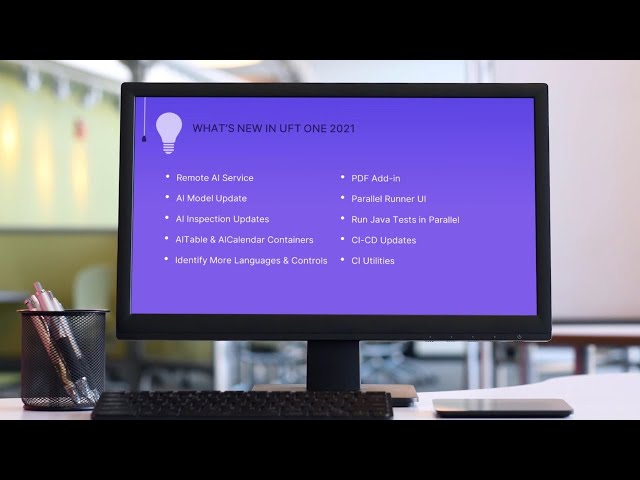

 or menu command (in the Tools menu). See
or menu command (in the Tools menu). See 




